Introduction
In today’s visually-driven world, the right design tool can make all the difference in creating eye-catching graphics, whether for personal projects or professional needs. Two of the most popular options on the market, Canva and Photoshop, offer distinct features that cater to different types of users. Canva is renowned for its user-friendly interface and vast template library, making it an ideal choice for beginners and those looking to produce designs quickly. On the other hand, Photoshop stands out for its advanced capabilities and precise control, appealing to professional designers and those with a more intricate vision. In this blog, we’ll explore the strengths and weaknesses of each tool to help you determine which design software aligns best with your creative needs and skill level.

1. Introduction: Comparing Canva and Photoshop for Design Projects
In the ever-evolving landscape of graphic design, choosing the right tool can significantly impact your creative output. Canva and Photoshop are two prominent contenders, each with unique strengths tailored to different user needs. While Canva excels in accessibility and simplicity, making it a favorite for quick projects and non-designers, Photoshop is revered for its powerful editing tools and versatility, catering to professional designers and those requiring intricate designs. This blog will delve into the features of both platforms, helping you determine which design tool best fits your project requirements.
2. Overview of Canva’s User-Friendly Interface and Features
Canva has gained popularity for its intuitive design interface, making it a go-to tool for beginners and casual users. With a drag-and-drop functionality, users can easily add elements such as images, text, and graphics to their designs. Canva offers a wide range of pre-designed templates across various categories, including social media posts, presentations, and marketing materials, allowing users to jumpstart their projects without starting from scratch. Additionally, Canva’s collaborative features enable teams to work together seamlessly, making it ideal for group projects or client presentations. Whether you’re creating a quick social media graphic or a detailed presentation, Canva’s user-friendly design ensures that even those with no design background can produce stunning results.
3. Comparison of Photoshop’s Advanced Editing Capabilities and Tools
Photoshop, often considered the gold standard in graphic design, offers advanced editing capabilities that go far beyond the basics. With a comprehensive suite of tools, Photoshop allows users to manipulate images with precision, utilizing features such as layers, masks, and adjustment layers for intricate edits. Its powerful selection tools enable users to isolate specific areas for detailed adjustments, making it the preferred choice for professional photographers and graphic designers. Furthermore, Photoshop supports various file formats and offers extensive plugins and brushes, enhancing its functionality for diverse design projects. While the learning curve may be steeper compared to Canva, the creative possibilities in Photoshop are virtually limitless, empowering users to bring their most ambitious design ideas to life.

4. Cost Analysis: Canva’s Subscription vs. Photoshop’s One-Time Purchase
4.1 Canva’s Subscription Model
- Free Version:
- Access to basic templates and design tools.
- Limited storage and design elements.
- Pro Version:
- Monthly or annual subscription fees.
- Offers advanced features like:
- Access to premium templates and stock images.
- Brand kit for consistent branding.
- Collaboration tools for team projects.
- Magic Resize feature for multiple formats.
4.2 Photoshop’s Pricing Structure
- One-Time Purchase:
- Historically offered as a one-time purchase (now phased out).
- Users must now opt for a subscription model under Adobe Creative Cloud.
- Monthly Subscription:
- Costs vary based on subscription tier (individual or business plans).
- Includes benefits like:
- Regular updates and new features.
- Access to Adobe’s extensive suite of creative tools.
- Cloud storage for project files.
5. Pros and Cons of Using Canva for Quick, Simple Designs
5.1 Pros of Canva
- User-Friendly Interface:
- Easy to navigate with minimal learning curve.
- Templates and Resources:
- Extensive library of templates suitable for various projects.
- Collaboration Features:
- Real-time collaboration for teams and clients.
- Accessibility:
- Cloud-based access from any device with internet connectivity.
5.2 Cons of Canva
- Limited Customization:
- Less flexibility in design compared to Photoshop.
- Image Quality:
- May not match the high-resolution outputs available in Photoshop.
- Dependence on Templates:
- Can lead to a lack of originality if overused.
6. Pros and Cons of Using Photoshop for Professional, Complex Designs
6.1 Pros of Photoshop
- Advanced Editing Tools:
- Comprehensive features for detailed image manipulation.
- Layer Functionality:
- Supports complex designs with multiple layers.
- High-Quality Output:
- Provides superior image quality suitable for print and web.
- Extensive Customization:
- In-depth editing capabilities for unique design requirements.
6.2 Cons of Photoshop
- Steeper Learning Curve:
- Requires time and effort to master the tools and functionalities.
- Cost:
- Higher upfront costs compared to Canva’s subscription.
- Resource Intensive:
- Requires more powerful hardware for optimal performance.
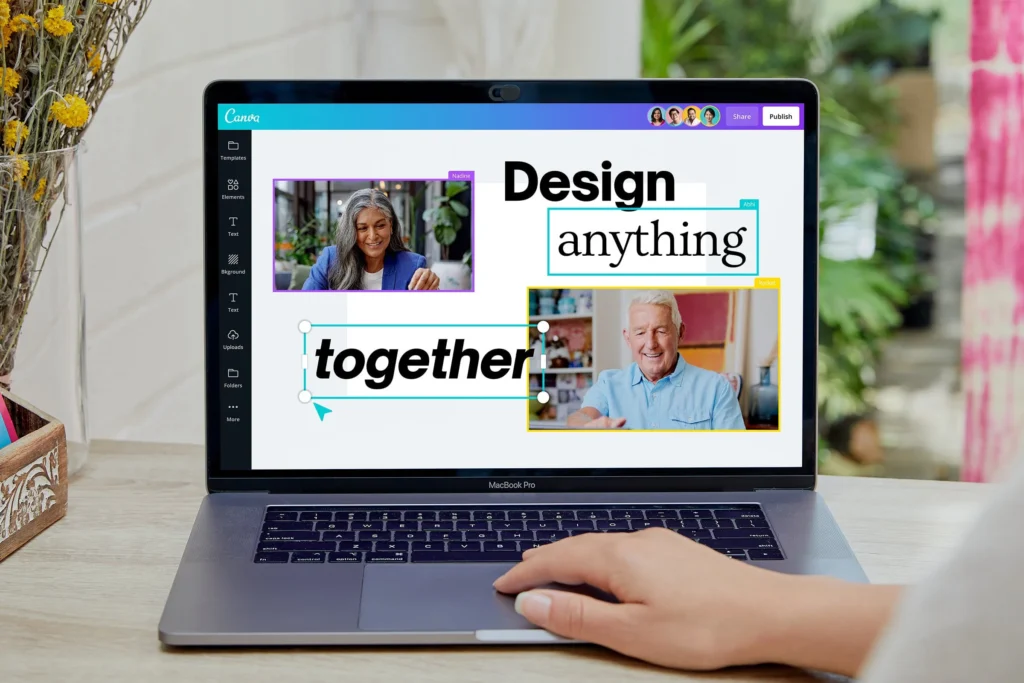
7. Case Studies: Real-Life Examples of Canva vs. Photoshop Projects
7.1 Canva Case Study
- Project Example: Social Media Campaign for a Small Business
- Objective: Create engaging visuals for a month-long promotion.
- Process:
- Used Canva’s templates for quick design iterations.
- Collaborated with team members to finalize designs.
- Outcome:
- Successfully increased engagement on social media platforms.
- Received positive feedback for the visual appeal and professionalism of the graphics.
7.2 Photoshop Case Study
- Project Example: Branding for a New Product Launch
- Objective: Develop a cohesive brand identity, including packaging and promotional materials.
- Process:
- Utilized Photoshop’s advanced tools for logo design and packaging mockups.
- Incorporated detailed adjustments for high-quality visuals.
- Outcome:
- Created a distinctive brand identity that resonated with the target audience.
- Achieved a successful product launch, supported by professional-grade visuals.
Conclusion
Choosing between Canva and Photoshop ultimately depends on your specific design needs, skill level, and project requirements. If you seek quick, user-friendly solutions for social media graphics or presentations, Canva is likely the right fit. However, for professional, high-quality designs that require advanced editing capabilities, Photoshop stands out as the superior choice. Consider your budget, design goals, and the complexity of your projects when making your decision.

8. Tips for Choosing the Right Design Tool for Your Needs
8.1 Assess Your Design Goals
- Define Your Purpose:
- Are you creating graphics for personal use, marketing materials, or professional portfolios?
- Consider the types of projects you’ll undertake (e.g., social media posts, flyers, websites).
8.2 Evaluate Your Skill Level
- Beginner:
- If you’re new to design, opt for tools like Canva that offer simplicity and ease of use.
- Intermediate to Advanced:
- For users with some design experience, Photoshop provides more advanced capabilities to enhance your creativity.
8.3 Consider the Complexity of Your Projects
- Simple Designs:
- Choose Canva for quick and straightforward projects that don’t require extensive editing.
- Complex Designs:
- Use Photoshop when dealing with detailed projects that necessitate precision and advanced tools.
8.4 Budget Considerations
- Cost-Effective Options:
- If you’re on a tight budget, starting with Canva’s free version may be ideal.
- Investing in Quality:
- If you’re serious about design and need advanced features, consider the subscription for Photoshop as a worthwhile investment.
8.5 Try Before You Commit
- Free Trials:
- Utilize free trials of Photoshop or the free version of Canva to get a feel for each tool’s interface and features.
- Experiment:
- Create small projects in both tools to determine which feels more intuitive and aligns with your workflow.

Conclusion: Consider Your Skill Level and Project Requirements Carefully
Choosing between Canva and Photoshop is not a one-size-fits-all decision. It requires careful consideration of your skill level, the complexity of your projects, and your design goals. If you prioritize ease of use and speed for simple designs, Canva is an excellent option. Conversely, if you seek comprehensive tools for professional-grade projects and are willing to invest the time to learn, Photoshop is the superior choice. Reflect on your specific needs and test both platforms to find the best fit for your design journey.
9. Resources for Further Learning and Mastering Canva or Photoshop
9.1 Online Courses
- Canva:
- Canva Design School: Offers tutorials and courses on various design topics tailored to beginners.
- Skillshare and Udemy: Search for courses focused on Canva to learn from experienced instructors.
- Photoshop:
- Adobe’s Official Tutorials: Comprehensive guides and video tutorials to help you master Photoshop.
- LinkedIn Learning: Provides a range of Photoshop courses for different skill levels.
9.2 YouTube Channels
- Canva:
- Canva’s Official Channel: Features tips, tricks, and tutorials directly from the creators.
- Design with Canva: Offers creative ideas and walkthroughs for using Canva effectively.
- Photoshop:
- Phlearn: A popular channel that covers in-depth Photoshop techniques and photo editing tips.
- Piximperfect: Focuses on tutorials for retouching and advanced editing in Photoshop.
9.3 Community and Forums
- Canva:
- Canva Design Community on Facebook: A place to connect with other Canva users, share designs, and seek feedback.
- Photoshop:
- Adobe Community Forums: Engage with other Photoshop users to ask questions and share insights.
Final Thoughts
No matter which tool you choose, continuous learning and practice are key to mastering design software. Explore the resources mentioned above to enhance your skills and elevate your design projects to new heights.




























