If you’ve ever run Google Ads, you know the platform is all about protecting its users from malicious content and ensuring that ads direct people to safe, high-quality websites. But what happens when Google flags your site as “compromised”? If you’ve seen this message, it’s likely caused some frustration and confusion. Let’s break down what a “compromised site” means in Google Ads, why it happens, and, most importantly, how to resolve it so you can get your ads back up and running smoothly.
What Does “Compromised Site” Mean in Google Ads?
When Google flags a website as a “compromised site,” it’s basically saying that your website might have been hacked or is hosting potentially harmful content, often without your knowledge. This could mean anything from malware, phishing pages, or even just unexpected changes to your content that raise red flags with Google’s system. Google Ads takes these warnings seriously, as compromised sites can put users at risk.
If Google detects any suspicious or harmful activity, it will stop showing ads that lead to your website to prevent potential harm to users. That’s why your Google Ads account might get an error message notifying you about the compromised site, effectively pausing any ads linking to that URL.
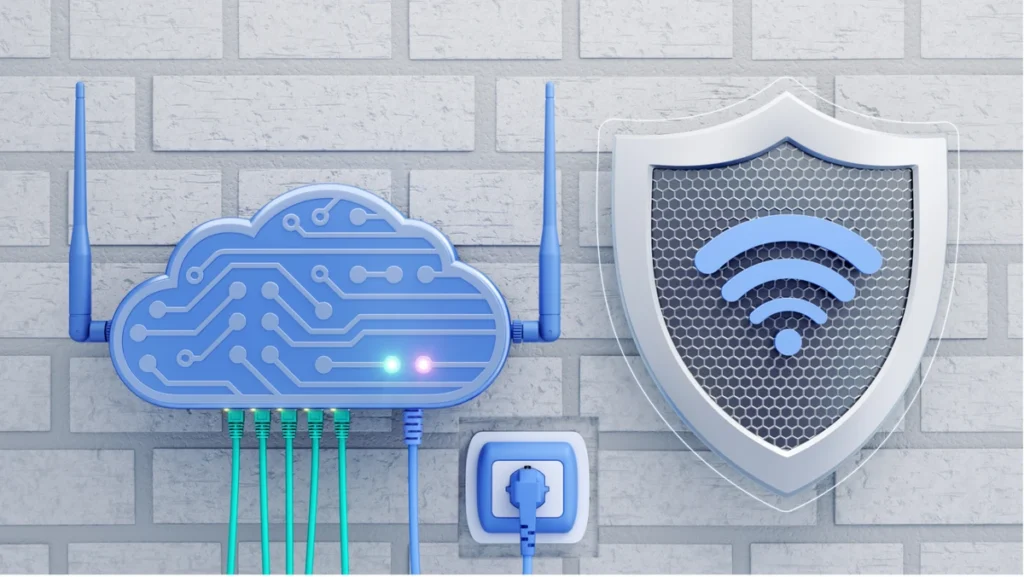
Reasons for the “Compromised Site” Error
Understanding what led to this warning can help you identify the right fixes and prevent it from happening again. Here are some common causes:
- Website Hacking or Malware Infection
The most common reason for a “compromised site” warning is that your website has been hacked. Hackers often inject malicious code into websites, using them to spread malware or trick visitors into providing personal information. - Unauthorized Changes to Content or Links
Sometimes, hackers will inject spammy or harmful links into your content without you realizing it. These links can lead to phishing sites or other dangerous destinations, causing Google to flag your website as unsafe. - Outdated Software or Plugins
If your website is running on outdated software, content management systems (CMS), or plugins, it may be more vulnerable to attacks. Hackers exploit these weaknesses to gain access and compromise your site. - Phishing Pages Detected
Hackers might use your website to host phishing pages—web pages designed to trick people into revealing sensitive information like login credentials or credit card numbers. Google will quickly flag any site hosting these pages. - Spam Content or Hidden Links
Sometimes, hackers insert hidden links or spammy content into your website’s code. This type of content might not even be visible to you or your users, but Google’s bots can still detect it. - Unsecure Connections
Websites without HTTPS (the “s” stands for “secure”) might also be at risk. If your website lacks an SSL certificate, users’ data is not encrypted, which increases the chances of data breaches and makes your site less trustworthy in Google’s eyes.

How to Fix a “Compromised Site” Issue
Now that you know some of the reasons why your site might be flagged, let’s go over the steps you can take to fix it. This may seem like a daunting task, but with a bit of patience and some troubleshooting, you can get your site—and your ads—back up and running.
Step 1: Verify the Problem and Check for Notifications
Start by logging into your Google Ads account and checking the notifications. Sometimes, Google will provide specific details about what it detected, which can help guide your next steps. Additionally, use Google Search Console to see if there are any security warnings for your site. Search Console is another tool Google uses to alert website owners about potential security issues.
Step 2: Conduct a Security Scan
Run a complete security scan of your website. There are several tools available, such as:
- Sucuri – An online security scanner that can detect malware, spam, and other vulnerabilities.
- Google Safe Browsing – You can use Google’s Transparency Report to see if Google has detected any issues with your site.
- WordPress Security Plugins (if applicable) – For WordPress sites, plugins like Wordfence or iThemes Security can be helpful in detecting and removing malware.
These tools can give you a more detailed report of any suspicious files or activities on your website.
Step 3: Remove Malicious Code or Spammy Content
Once the scan is complete, you’ll need to remove any malicious code or unwanted content. If you’re not comfortable doing this on your own, consider hiring a professional web developer or security expert. For WordPress users, you can often delete compromised files through the file manager in your hosting account.
Step 4: Update Your Software, CMS, and Plugins
Make sure everything on your website is up-to-date, including your CMS (e.g., WordPress), themes, plugins, and any other software. Updated software has security patches that can protect your site against known vulnerabilities. If you’re not using a particular plugin or theme, consider deleting it, as unused software can sometimes still pose a risk.
Step 5: Strengthen Your Website’s Security
Taking these preventative steps can help protect your website from future compromises:
- Use strong passwords for all accounts associated with your website.
- Enable two-factor authentication for your CMS, hosting account, and any other relevant logins.
- Install a web application firewall (WAF) to protect your website from threats.
- Regularly back up your site to ensure that you have a clean version to restore if needed.
Step 6: Request a Review from Google
Once you’ve cleaned up your site and secured it, go back to Google Search Console to request a review. Google will review your site, and if everything looks good, it will lift the “compromised site” warning, allowing your ads to resume. The review process may take a few days, so be patient and monitor your Google Ads account for updates.
Step 7: Monitor Regularly
After your site is back up, it’s important to monitor it regularly. Set up automated security scans and keep an eye on your Google Search Console for any new warnings. Staying proactive with security can help prevent future compromises and keep your ads running smoothly.

Final Thoughts
Getting flagged as a “compromised site” can be a frustrating experience, but with a clear plan and some diligent cleanup, you can resolve the issue. The key is to act quickly, secure your site, and regularly maintain it to keep it safe from future attacks. Compromised sites not only affect your Google Ads but also your website’s reputation and user trust, so taking these steps is crucial.
If you’re running ads through a business, it’s essential to stay proactive in monitoring your site’s security. A clean, safe website not only aligns with Google’s standards but also ensures that your customers can browse with confidence, and that’s invaluable for your brand.
FAQ: Understanding and Fixing a “Compromised Site” in Google Ads
What exactly does “compromised site” mean in Google Ads?
A compromised site warning in Google Ads means that Google has detected potential security threats on your website, such as malware, phishing content, or other harmful elements. This can lead to ads being paused or removed until the site is cleaned and secured.
How does Google detect that my site is compromised?
Google’s bots continuously scan websites for signs of security threats, harmful content, and unauthorized changes. When something suspicious is detected, Google flags the website and may stop showing ads that lead to it. Additionally, Google Search Console and Safe Browsing tools play a role in detecting security issues on websites.
Why is it important to resolve a compromised site issue?
A compromised site warning not only disrupts your Google Ads campaigns but can also harm your website’s SEO, reduce user trust, and expose visitors to security risks. Addressing this issue promptly helps protect your brand reputation and keeps users safe.
What are some common causes of a compromised site error?
The most common causes include:
1. Malware infections or hacking att1empts
2. Unauthorized content changes, including hidden spammy links
3. Outdated software, plugins, or CMS versions
4. Phishing pages or fraudulent content
5. Lack of a secure (HTTPS) connection
Can I fix a compromised site issue myself?
Yes, it’s possible to address a compromised site issue on your own by following these steps:
1. Conduct a thorough security scan.
2. Remove malicious code or unwanted content.
3. Update your CMS, plugins, and themes.
4. Strengthen your website’s security measures.
Request a review from Google once everything is clean.
However, if you’re not experienced with web security, it may be worth hiring a professional to ensure the site is fully cleaned and protected.
How long does it take for Google to review my site after I request it?
Google’s review process can take a few days. During this time, they’ll analyze your site to make sure it’s safe for users. If the review is successful, the “compromised site” warning will be lifted, and your ads will resume.
How can I prevent my site from getting compromised again?
Here are some preventive measures:
1. Regularly update your CMS, plugins, and themes.
2. Use strong passwords and enable two-factor authentication.
3.Set up automated security scans.
4. Back up your site regularly.
5. Install a web application firewall (WAF) to add extra protection against malicious attacks.
Does a compromised site warning affect my SEO?
Yes, it can. Google may temporarily remove compromised sites from search results, which affects your visibility and ranking. Removing the security threats and requesting a review through Google Search Console can help restore your site’s SEO standing once the issue is resolved.
Will I be penalized for having a compromised site?
There’s no specific penalty for having a compromised site, but Google will prevent ads from showing and may temporarily remove the site from search results to protect users. Fixing the issue as quickly as possible is crucial to minimize the impact on your ads and SEO.
What tools can help me monitor my site’s security?
Here are some useful tools for monitoring and protecting your website:
1. Sucuri and Wordfence for security scans and malware removal
2. Google Search Console for security alerts
3. Google Safe Browsing Transparency Report to see if your site is flagged
4. UpdraftPlus or other backup plugins for regular backups
5. SSL certificates for encrypted connections and increased security
